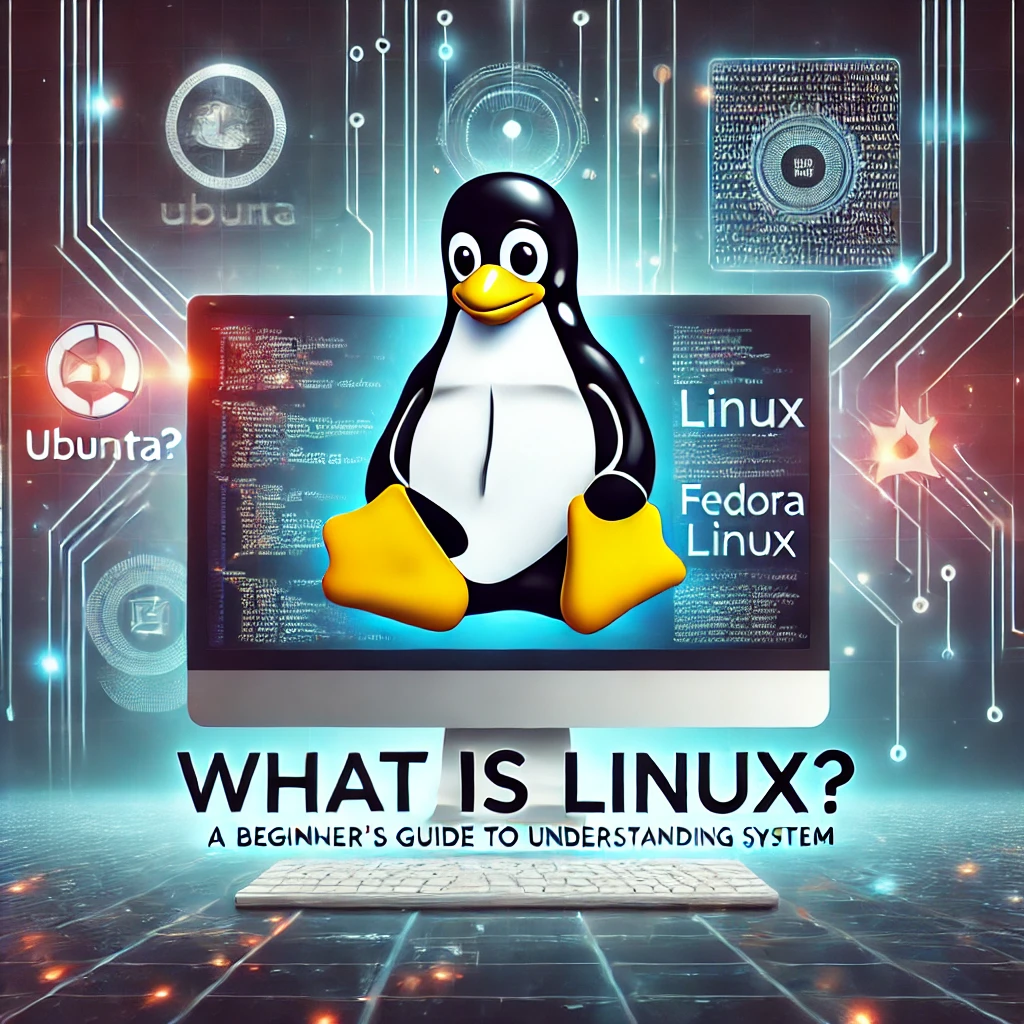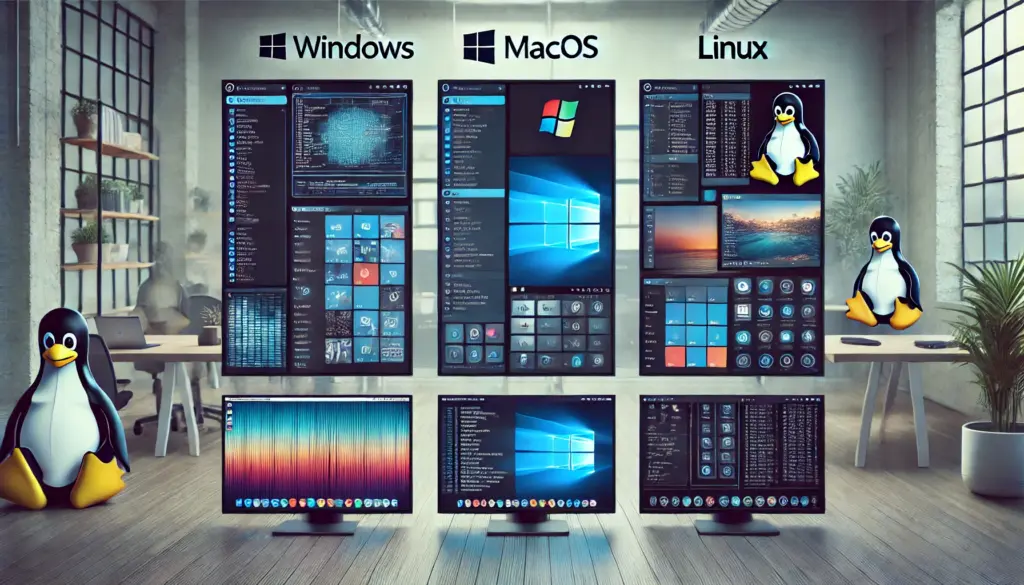Linux Package Management – Installing & Updating Software
🔹 Introduction
Linux Package Management: Software management is a crucial aspect of Linux system administration. Unlike Windows, where applications are installed via executables (.exe), Linux uses package managers to handle software installations, updates, and removals efficiently.
In this guide, you’ll learn:
✅ What package managers are and why they are important
✅ How to install and update software using APT (Debian/Ubuntu), YUM/DNF (RHEL/CentOS/Fedora), and Zypper (openSUSE)
✅ How to remove and manage packages effectively

1️⃣ Understanding Linux Package Managers
A package manager is a tool that automates the process of installing, updating, configuring, and removing software on a Linux system.
Different Linux distributions use different package managers:
| Linux Distribution | Package Manager | Command Example |
|---|---|---|
| Debian/Ubuntu | APT (Advanced Package Tool) | apt install package-name |
| RHEL/CentOS 7 | YUM (Yellowdog Updater, Modified) | yum install package-name |
| RHEL 8+/Fedora | DNF (Dandified YUM) | dnf install package-name |
| openSUSE | Zypper | zypper install package-name |
| Arch Linux | Pacman | pacman -S package-name |

2️⃣ Installing Packages in Linux
🔹 Installing a Package on Debian/Ubuntu (APT)
sudo apt update
sudo apt install package-nameExample: Installing curl
sudo apt install curl🔹 Installing a Package on RHEL/CentOS (YUM/DNF)
For CentOS 7 and RHEL 7:
sudo yum install package-nameFor RHEL 8+ and Fedora:
sudo dnf install package-name🔹 Installing a Package on openSUSE (Zypper)
sudo zypper install package-name3️⃣ Updating Packages in Linux
Keeping your system up to date is important for security and stability.
🔹 Update All Packages on Debian/Ubuntu
sudo apt update && sudo apt upgrade -yapt updaterefreshes the package list.apt upgradeinstalls updates for installed packages.
🔹 Update All Packages on RHEL/CentOS (YUM/DNF)
For CentOS 7/RHEL 7:
sudo yum update -y
For RHEL 8+ and Fedora:
sudo dnf update -y🔹 Update All Packages on openSUSE (Zypper)
sudo zypper update4️⃣ Removing Unused Packages
If a package is no longer needed, you can remove it to free up space.
🔹 Remove a Package on Debian/Ubuntu
sudo apt remove package-nameTo remove dependencies no longer needed:
sudo apt autoremove🔹 Remove a Package on RHEL/CentOS (YUM/DNF)
sudo yum remove package-nameor
sudo dnf remove package-name🔹 Remove a Package on openSUSE (Zypper)
sudo zypper remove package-name5️⃣ Managing Repositories in Linux
Repositories are collections of software packages maintained for Linux distributions.
🔹 Adding a New Repository on Debian/Ubuntu
sudo add-apt-repository ppa:repository-name
sudo apt update🔹 Adding a New Repository on RHEL/CentOS
sudo yum-config-manager --add-repo http://repository-urlFor DNF:
sudo dnf config-manager --add-repo http://repository-url6️⃣ Installing Software from Source Code
Some software is not available in package repositories. In such cases, you need to install it from source code.
🔹 General Steps to Install from Source
wget http://source-url/software.tar.gz
tar -xvzf software.tar.gz
cd software-folder
./configure
make
sudo make install📝 Summary
✅ Linux uses different package managers (APT, YUM, DNF, Zypper) for software installation.
✅ Updating packages ensures security and performance improvements.
✅ Removing unnecessary packages frees up system resources.
✅ Repositories help manage package availability and updates.
💬 Have questions? Drop them in the comments below!
📌 Call to Action:
🔗 Want more Linux guides? Subscribe to TechNops.com for daily updates! 🚀